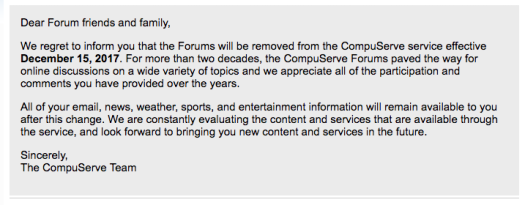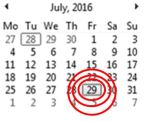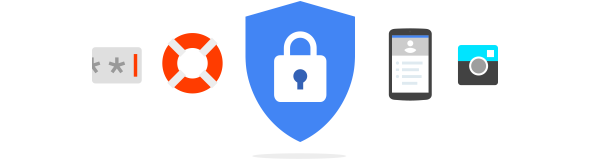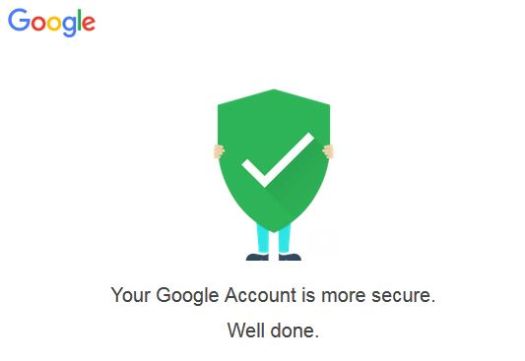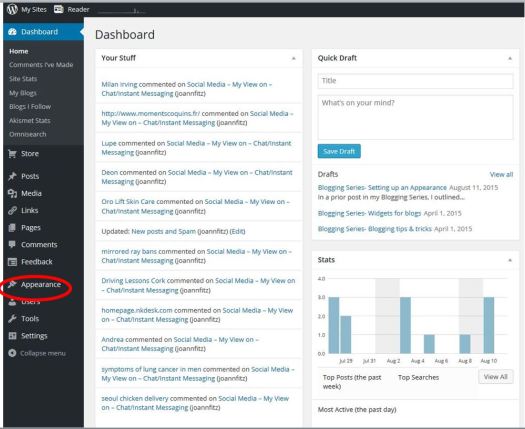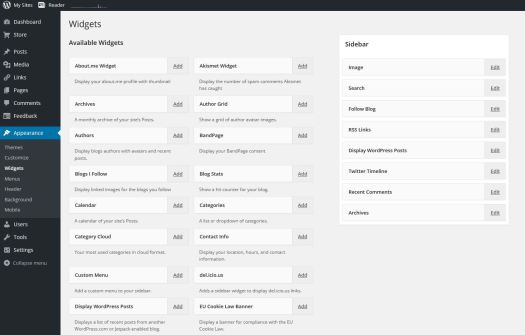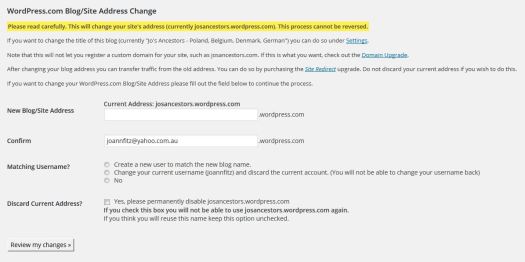My Current Happenings
I’m still around, but like I said in my last post, there’s not much I can do when I’m unemployed and can’t afford to get new computers, tablets, mobile/cell phone or much else really.
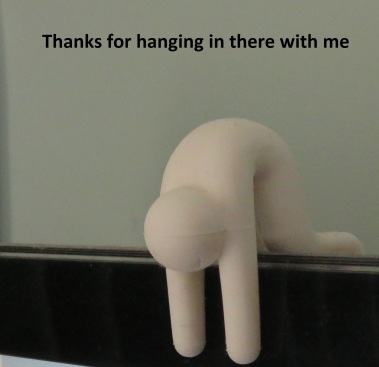
I just wanted to say thanks for hanging in there. Credit: Jo Ann Fitzgerald
However, we are working towards making a new computers up, but have to save like hell to get each component at a time. Its a lengthy process.
Anyhow, I saw this article this morning, yes I’m still reading IT things to keep myself in the loop, and thought I’d bring everyone’s attention to it.
Gmail News
As the title of this post suggests, Gmail is now adjusting their screens and functions of it. I know a few years ago, when we were teaching things like emails to people who had never used them before, we used Gmail.
It was free and pretty easy to use once people understood how to do it.
However, now Gmail is trying to go a bit higher tech by preempting text like your mobile/cell does. They are calling it Smart Compose. Nice name. I can see people going crazy at this. Remember the SMS’s we got where you’d say OMW and it would change it to OWE or something?
Well, the Gmail will be doing the same thing. I can hear the screams already.
How many meme’s have we seen because of this problem? Its like trying to spell annually and getting anally or something. Crazy.

Example of a preemptive text. Credit
Here’s an article about what Gmail is going to look like and how to turn it on once its made active.
Click here to see a video as WordPress has stopped me from putting videos in my posts now?
Here are some highlights:
When is this happening?
The article says by the end of May 2018.
What’s exactly happening?
Gmail will try and “help” you with what you are typing usually its referred to as preemptive text insertions basically. If you use a mobile or cell phone and you type a message and the phone knows better and changes the word. This is what is referred to as preemptive text.

Another example. Credit
Honestly, it annoys me to no end. Its like anything, when it works it does it well, but when it doesn’t, then you are forever trying to correct it before you give up saying “Whatever” and throw the phone across the desk.
Will the function be turned on automatically?
According the the article, you can turn it on yourself now as a trial or experimental.
However, they go on to say by the end of the month. If I had to guess, I’d say for those of you who want to try it, it’ll be there by the end of May 2018. However, I’d say they will wait maybe 6-9 months before making it automatic.
My hope and prayer is they make it so if you don’t want to have the stuff turned on, you can go into your settings and turn it off. I don’t know if they will make it that way or not, but we can hope.
Is that all they are changing?
The article does say they are also changing their Smart Actions which has to do with Google Photos. If I’m reading it right, then it will look at the faces in your pictures and try and identify people in them and tag them – just like Facebook used to do until people complained.
I wonder if this is going to get the same complaints as that? We shall see I guess.
However, if Google sees the pictures and locates the person in your contacts, it then shares the picture with them. Hmm maybe not so good.
It will also offer to adjust basics of the picture too like lighting.
In closing, we have seen this stuff already. Some people love it, usually the younger generation I’m finding, but some of us don’t want to be tagged or notified of the picture. The picture basic editing sounds ideal though.
The preemptive text – well I hate that.
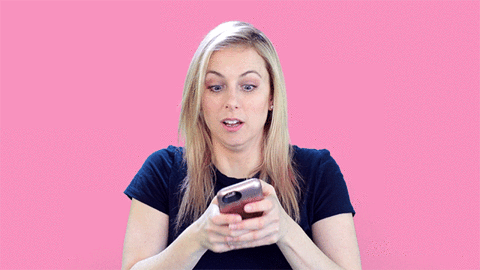
This is me trying to correct the preemptive text messages. Credit